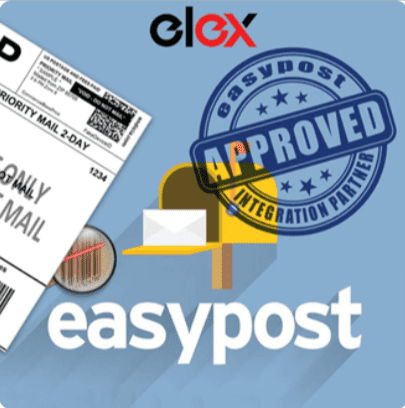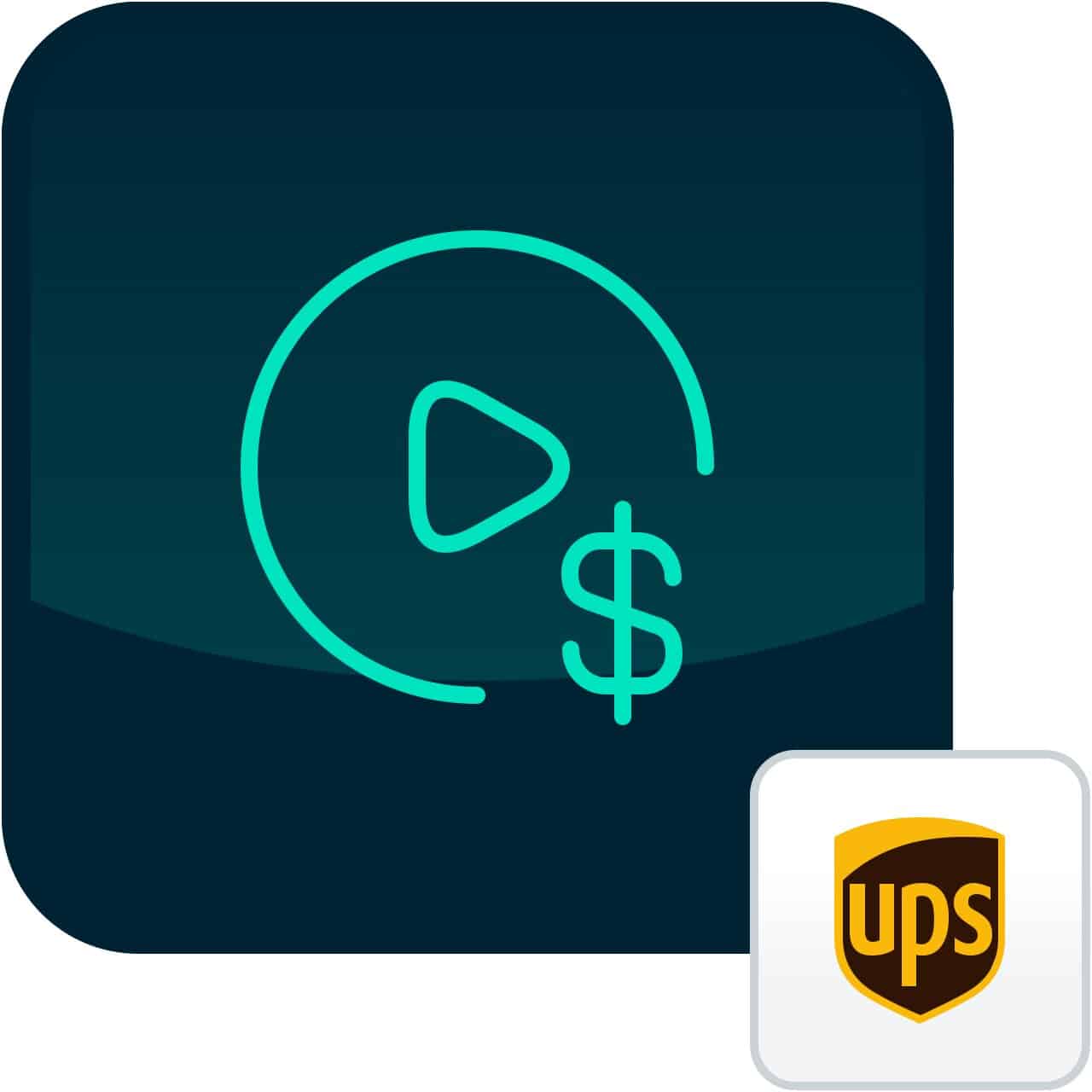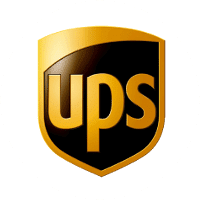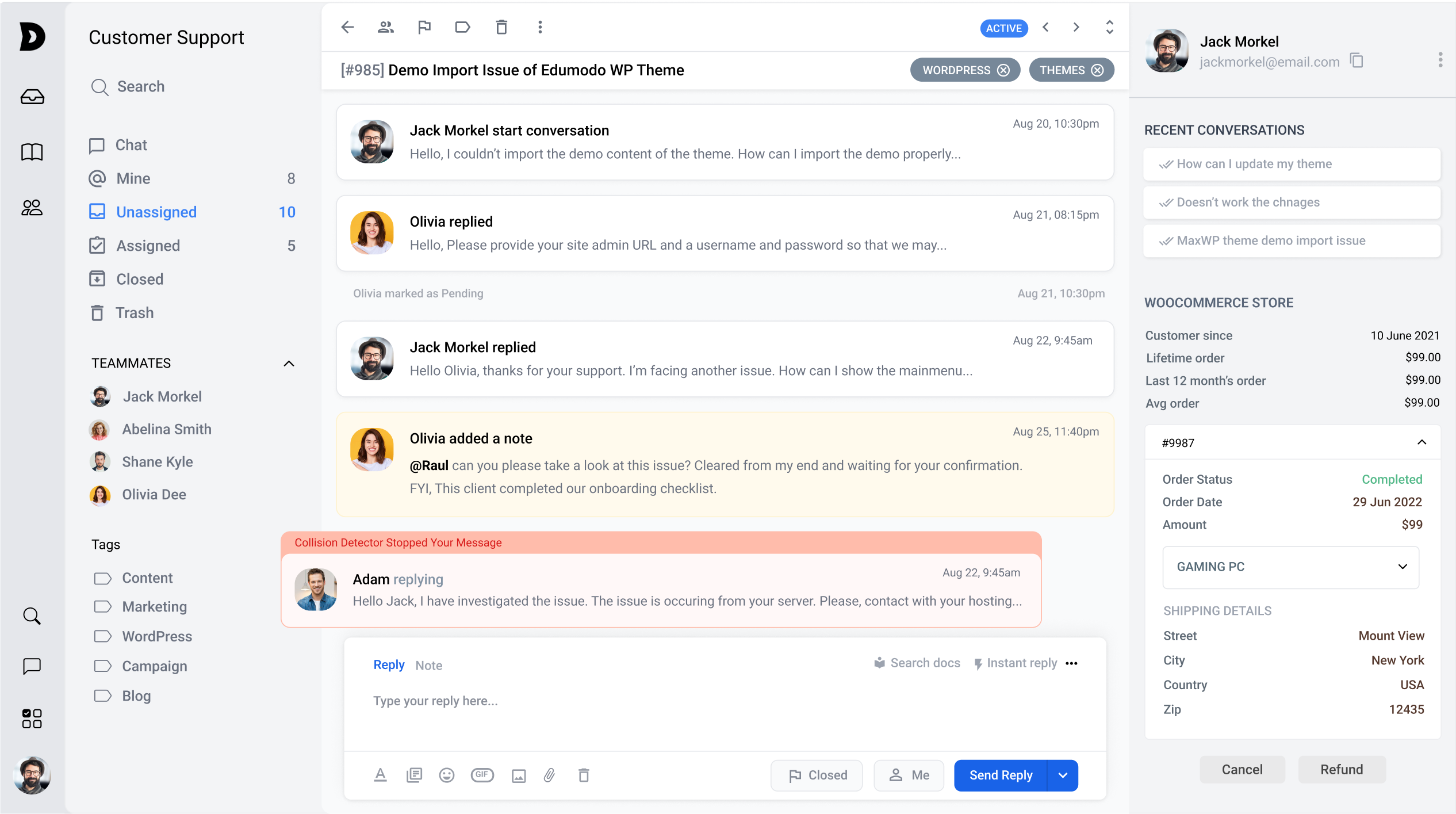You’re a busy entrepreneur running a successful eCommerce store. Finding the finest UPS Shipping plugins to optimize your WooCommerce store can be time-consuming. We did the work for you!
UPS shipping plugin integrates seamlessly with UPS for real-time shipping rates, label printing, automatic tracking number email generation, shipping rate previews on product pages, and much more.
Here, we selected the best apps based on the app ratings, number of reviews, app’s top features, and other objective criteria. We hope this information will help you search for an app that suits your needs.