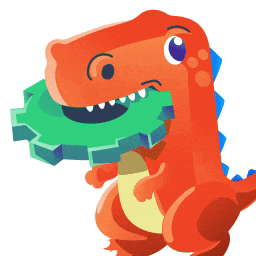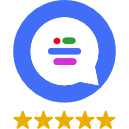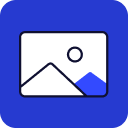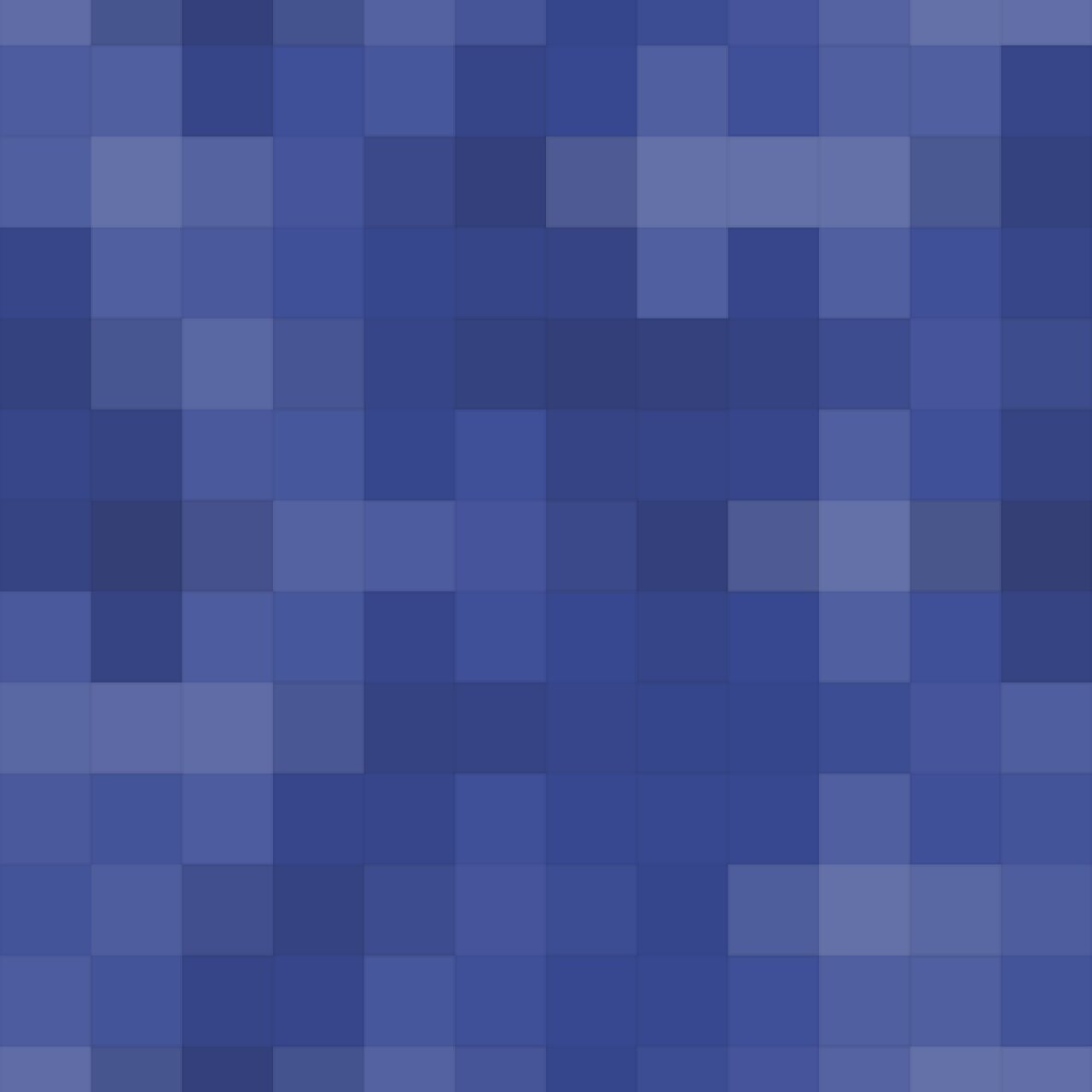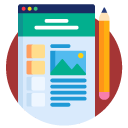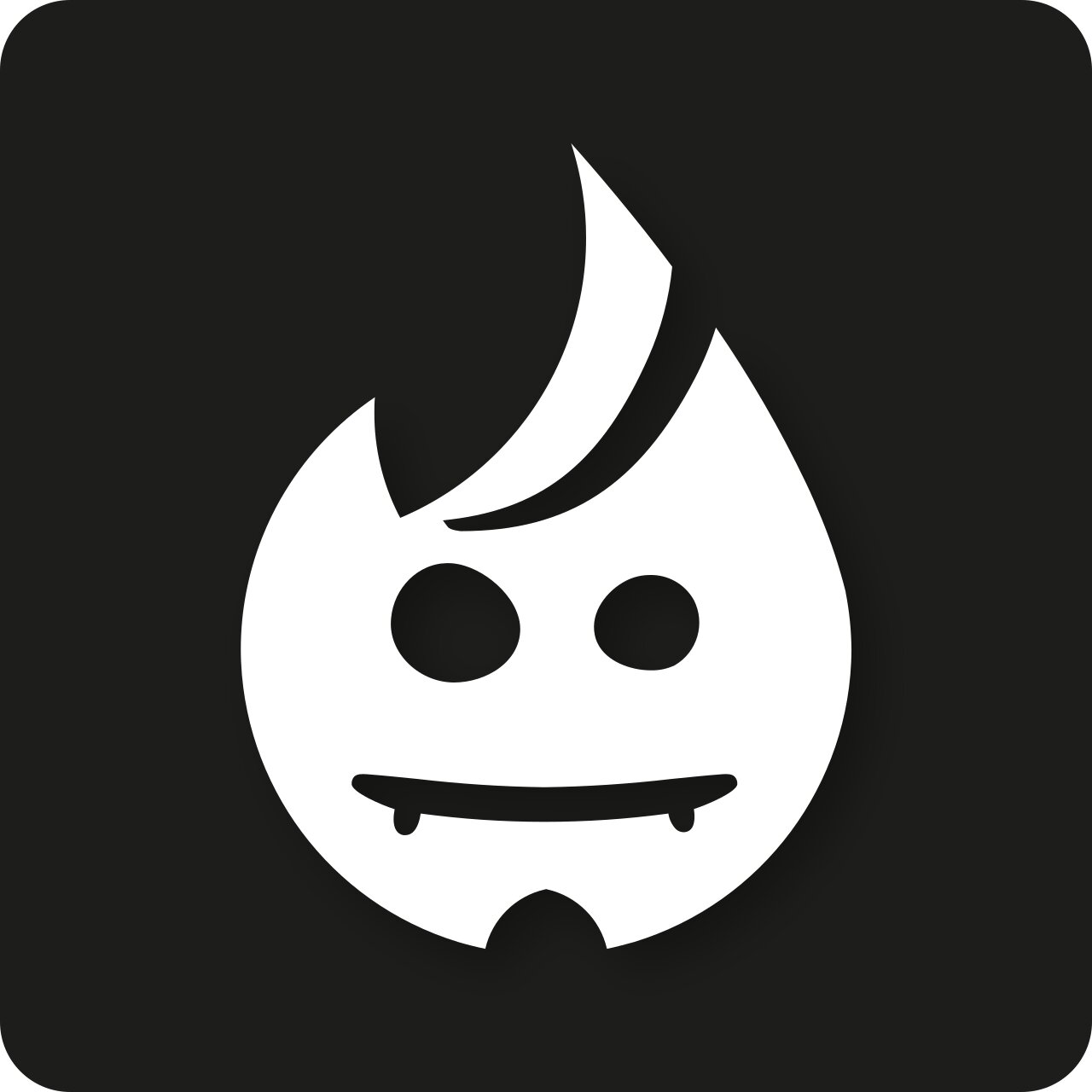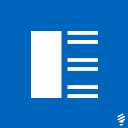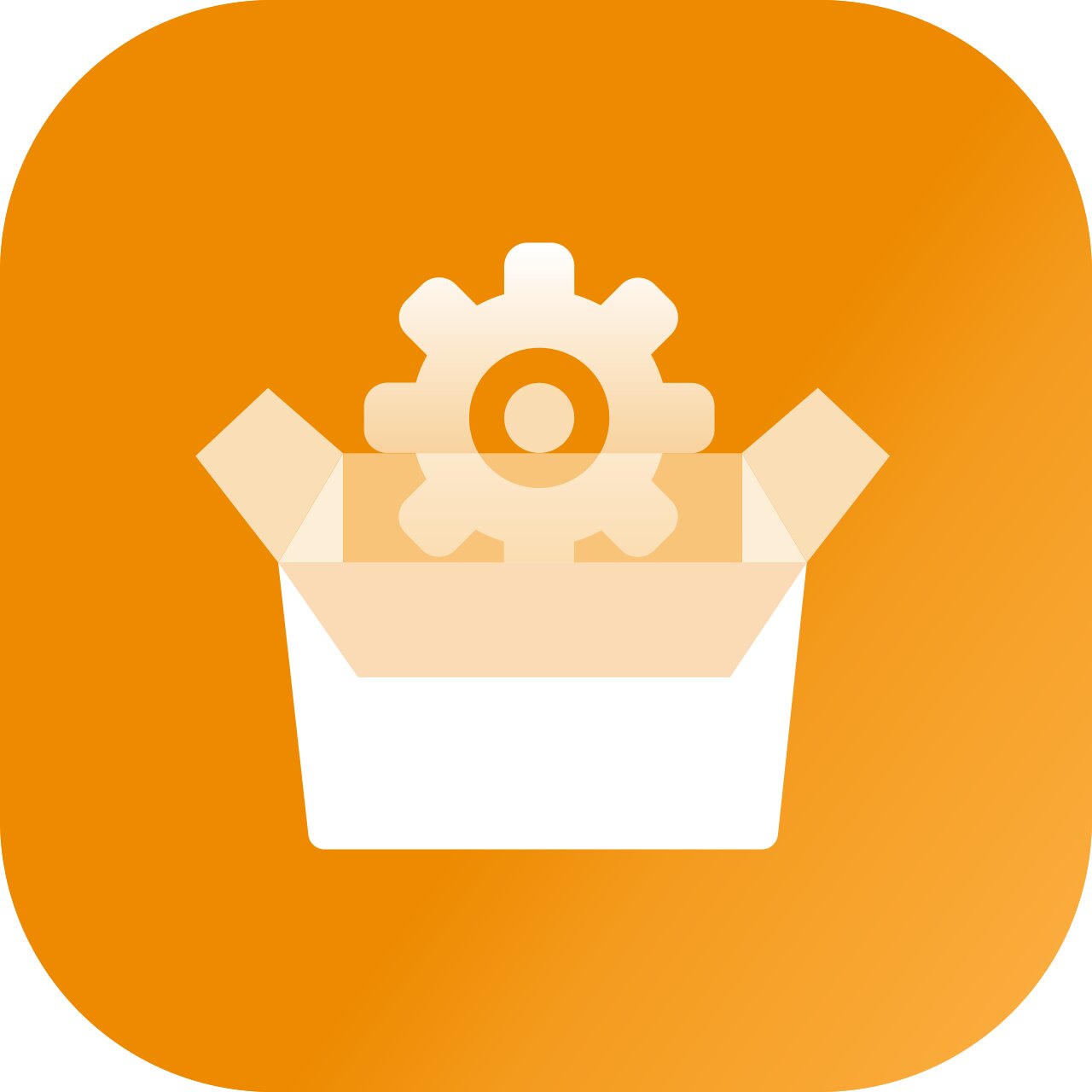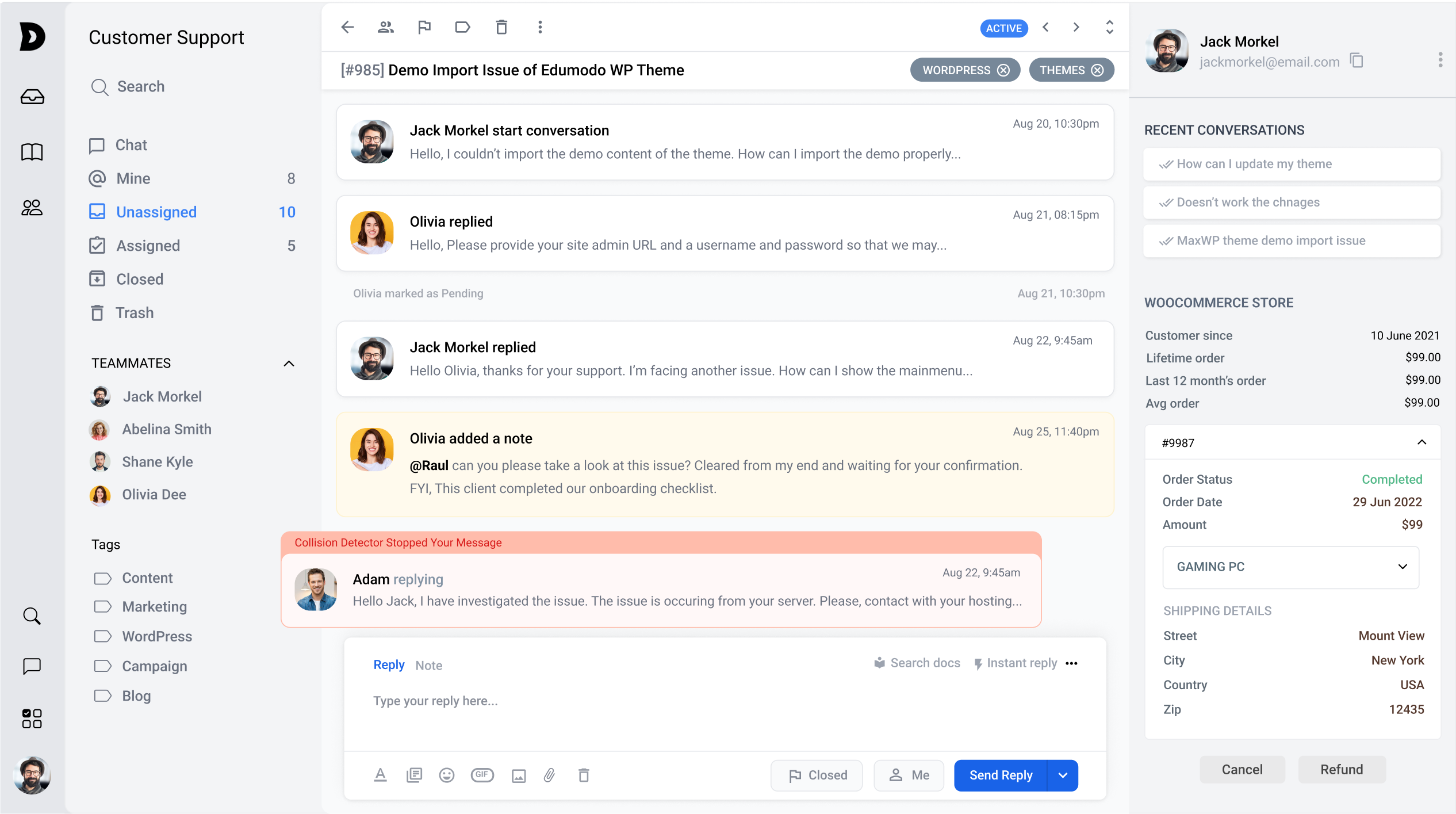Yes, you can use WooCommerce widgets plugins to display products from multiple categories on your website. There are several widgets available that allow you to display a selection of products from multiple categories on your website.
For example, the “Product Categories” widget allows you to display a list of product categories on your website, while the “Best Sellers” widget allows you to display a list of the best-selling products across all categories.
To use these widgets to display products from multiple categories on your website, you will need to install and activate the WooCommerce widgets plugin on your website. Then, you can go to the “Widgets” menu in the WordPress dashboard and add the desired widget to your website’s sidebar or other widget area.
Once the widget has been added, you can configure its settings to display products from specific categories or all categories. For example, you can use the “Product Categories” widget to display a list of categories that you have created in your WooCommerce store, or use the “Best Sellers” widget to display a list of the top-selling products across all categories.
Note that you may need to install additional WordPress plugins or configure certain settings in order to fully customize the display of your products in the widget. For example, you may need to use a plugin like WPBakery Page Builder or Elementor to create custom layouts for your products, or use a plugin like WPForms or Gravity Forms to create custom product enquiry or order forms.