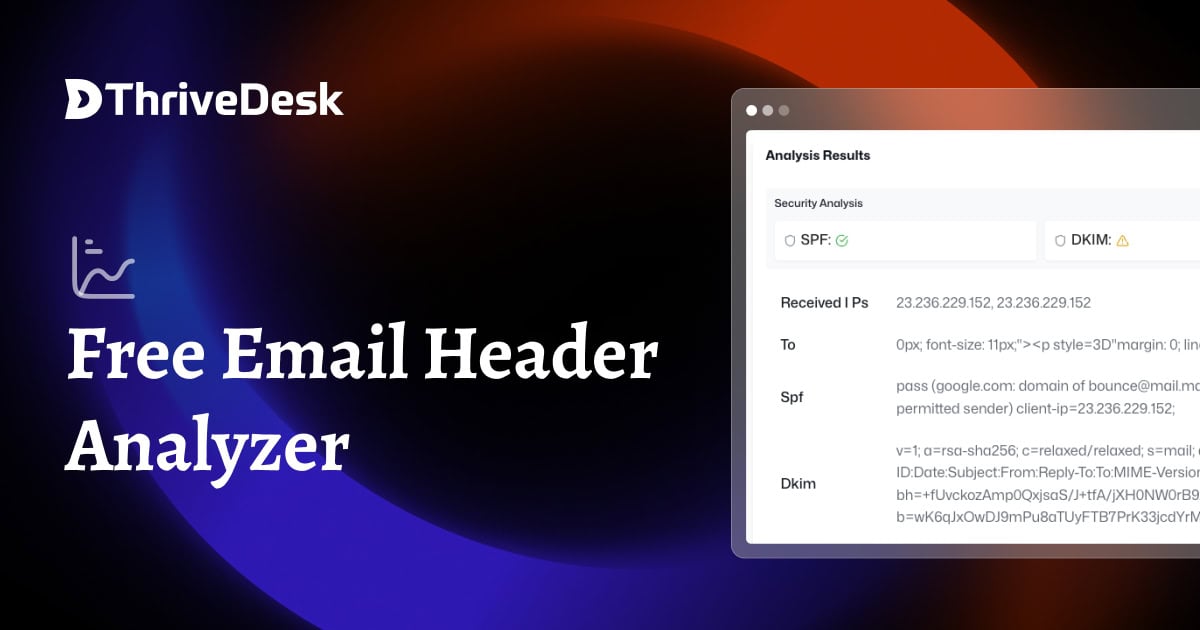Out of Office(OOO) Message Generator
Out of Office Message Generator: Everything You Need to Know
An out-of-office (OOO) message generator is a helpful tool that creates ready-to-use email responses when you’re unavailable. Here’s how you can set up OOO messages in different platforms and examples for various situations.
How to Set Up Out of Office in Gmail
- Open Gmail and click the Settings (gear icon) in the top-right corner.
- Select “See all settings”.
- Go to the “General” tab and scroll down to “Vacation Responder”.
- Turn the responder “On”, then:
- Add the start and end date.
- Write your subject and message.
- Click “Save Changes”.
Example:
Subject: Out of Office: Back on [Date]
Message: Hi, I’m currently out of the office and will return on [Date]. I’ll respond to your email as soon as I can. For urgent matters, contact [Alternate Contact Info].
How to Set Up Out of Office in Outlook 365
- Open Outlook 365 and click on “File”.
- Select “Automatic Replies”.
- Check “Send automatic replies” and specify the date range.
- Write your out-of-office message for internal and external senders.
- Click “OK” to save.
Example:
Subject: Out of Office until [Date]
Message: Thank you for your email. I am away from the office and will return on [Date]. Please contact [Alternate Contact Info] for urgent assistance.
Funny Out of Office Message
Sometimes, a lighthearted message can leave a positive impression.
Subject: Out of Office: Gone Exploring!
Message: Hi! I’m out of the office, probably sipping coffee or pretending to be productive somewhere else. I’ll respond when I’m back on [Date]. If it’s urgent, well… it’s probably not. Cheers!
Out of Office Message for Public Holiday
Subject: Out of Office: Public Holiday
Message: Hello, I’m out of the office for the public holiday and will be back on [Date]. Please expect a delay in my response. For urgent matters, contact [Alternate Contact Info].
Vacation Responder Email
Subject: Out of Office: On Vacation
Message: Hi, I’m currently on vacation and will return on [Date]. I’ll respond to your email as soon as possible after that. For immediate assistance, please reach out to [Alternate Contact Info].
Out of Office Message for Bereavement
Subject: Out of Office: Personal Leave
Message: Hello, I am currently out of the office due to personal reasons and will be unavailable until [Date]. If your matter is urgent, please contact [Alternate Contact Info].
How to Set Up Out of Office on iPhone
- Open the Mail app and go to Settings.
- Select “Accounts”, then choose your email account.
- Look for “Automatic Reply” or “Vacation Responder”.
- Enable it and add your custom out-of-office message.
Example:
Subject: Out of Office
Message: Hi, I’m currently unavailable and will return on [Date]. I’ll get back to you as soon as possible. For urgent matters, contact [Alternate Contact Info].
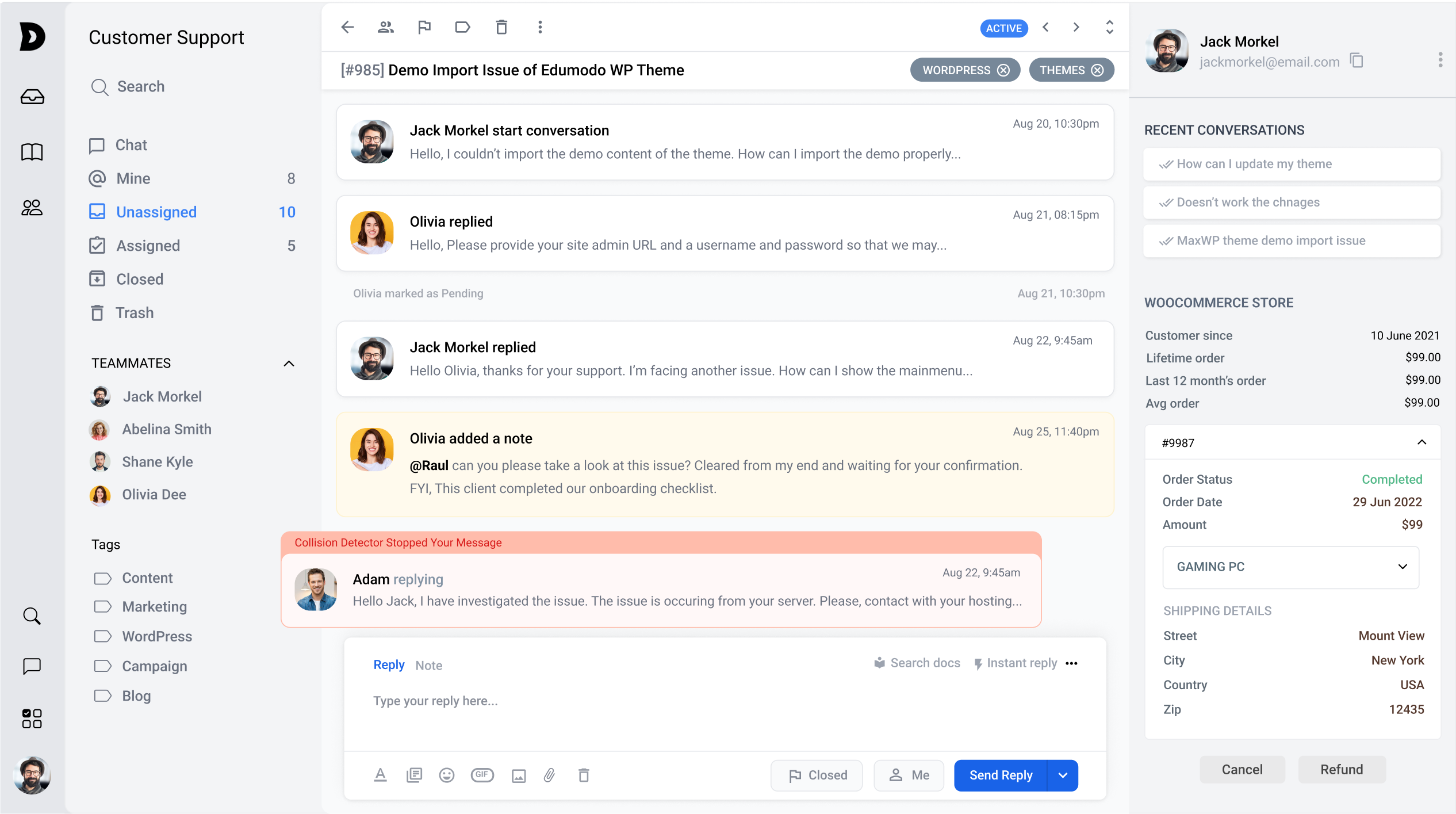
More Free Tools
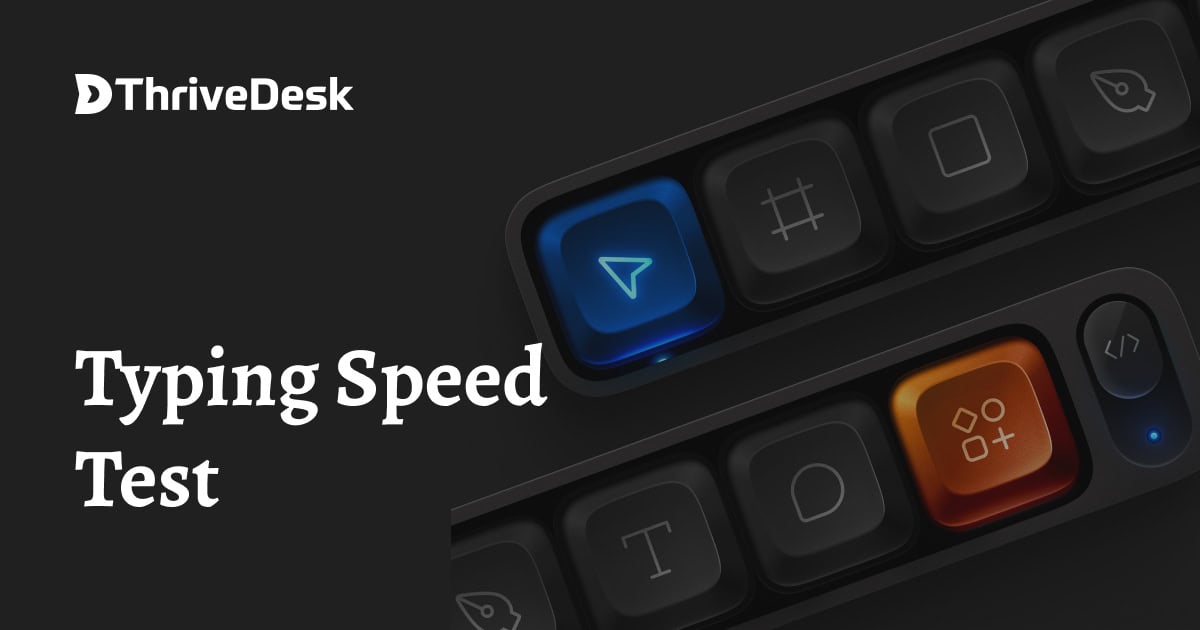
Free Typing Test – AI Powered Typing Games
Word Counter & Keyword Density Checker is a tool that calculates how often a specific…
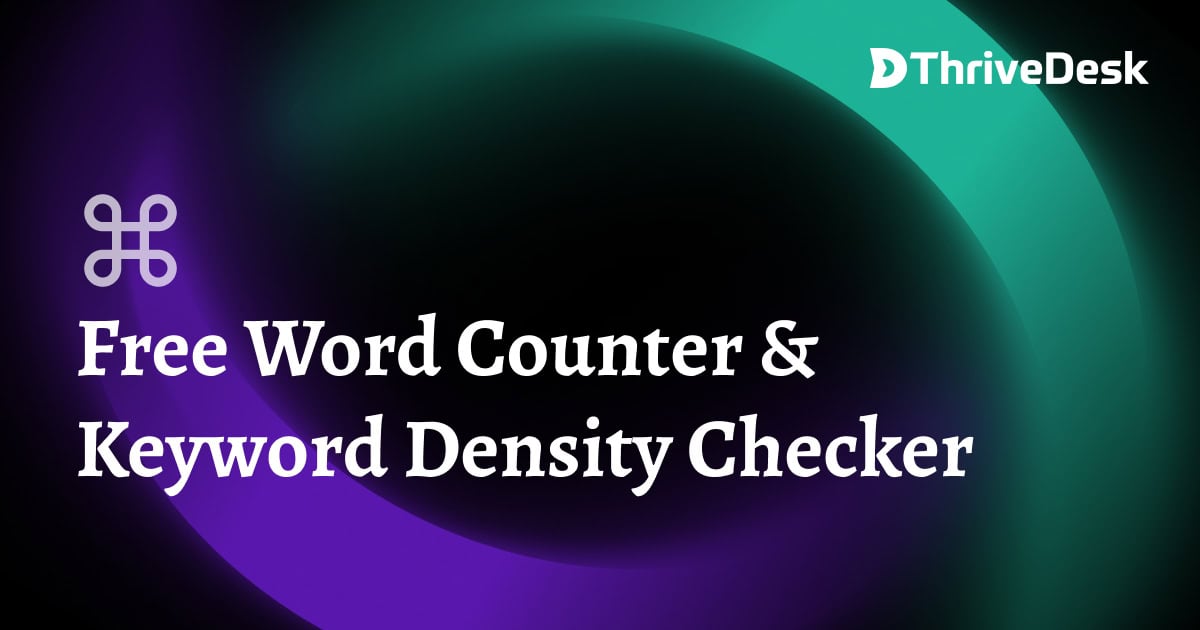
Free Word Counter & Keyword Density Checker
Word Counter & Keyword Density Checker is a tool that calculates how often a specific…
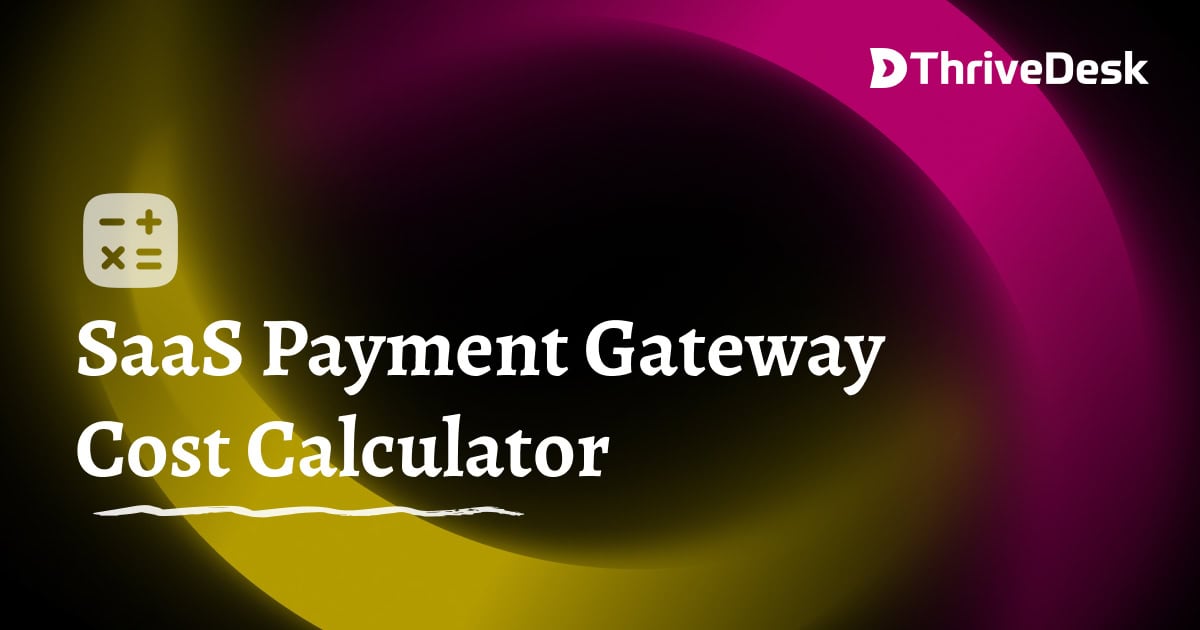
SaaS Payment Gateway Cost Calculator
Everything You Need to Know About SaaS Payment Gateways, play a critical role in online…
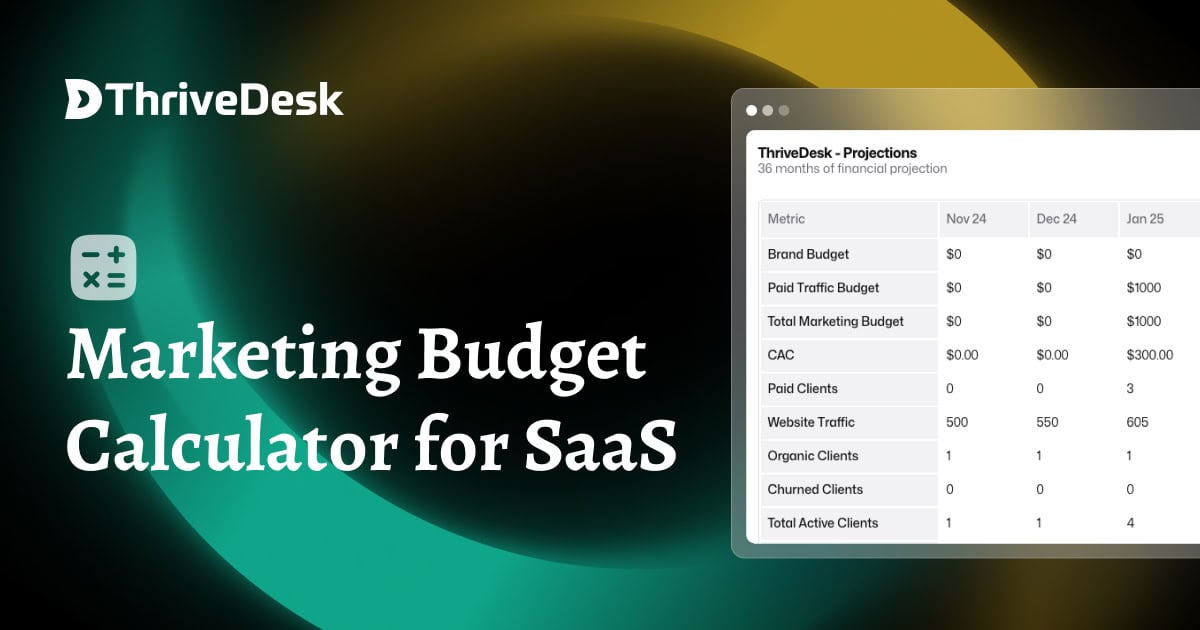
SaaS Marketing Budget Calculator
Calculate your email marketing cost with our free email marketing cost calculator.
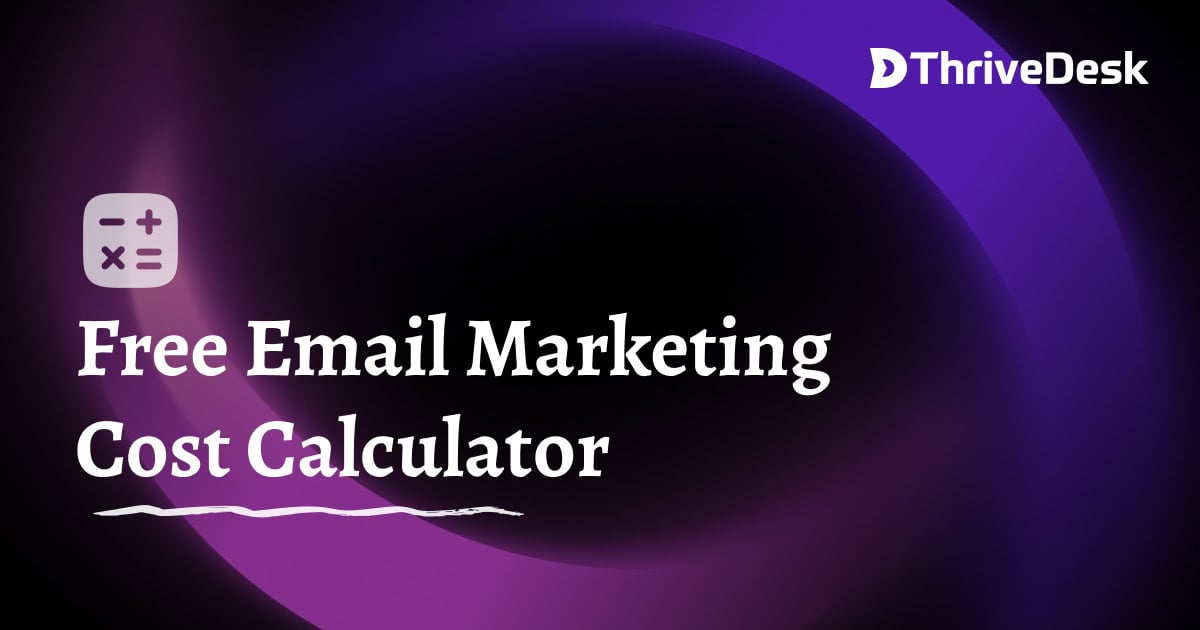
Email Marketing Cost Calculator
Calculate your email marketing cost with our free email marketing cost calculator.
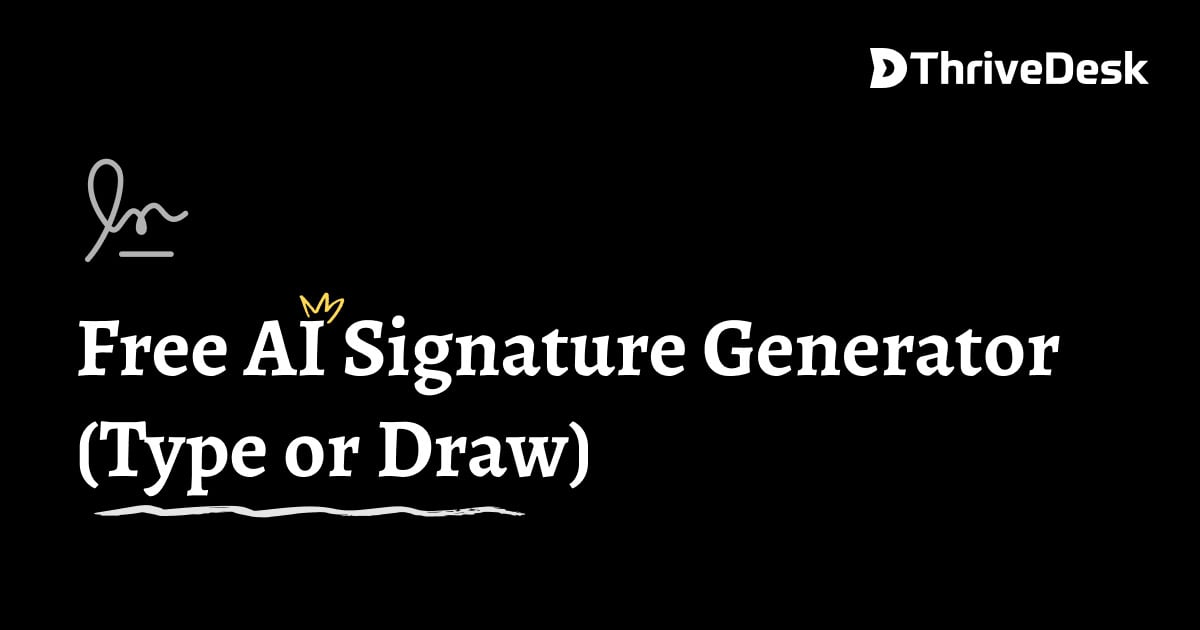
Free AI Signature Generator (Type or Draw)
Our free AI signature generator will create your digital signature with complete privacy. Just Draw…