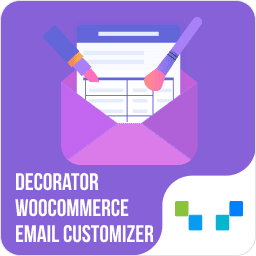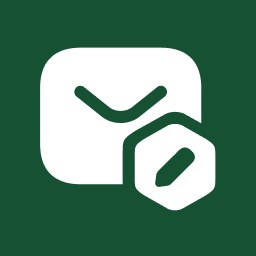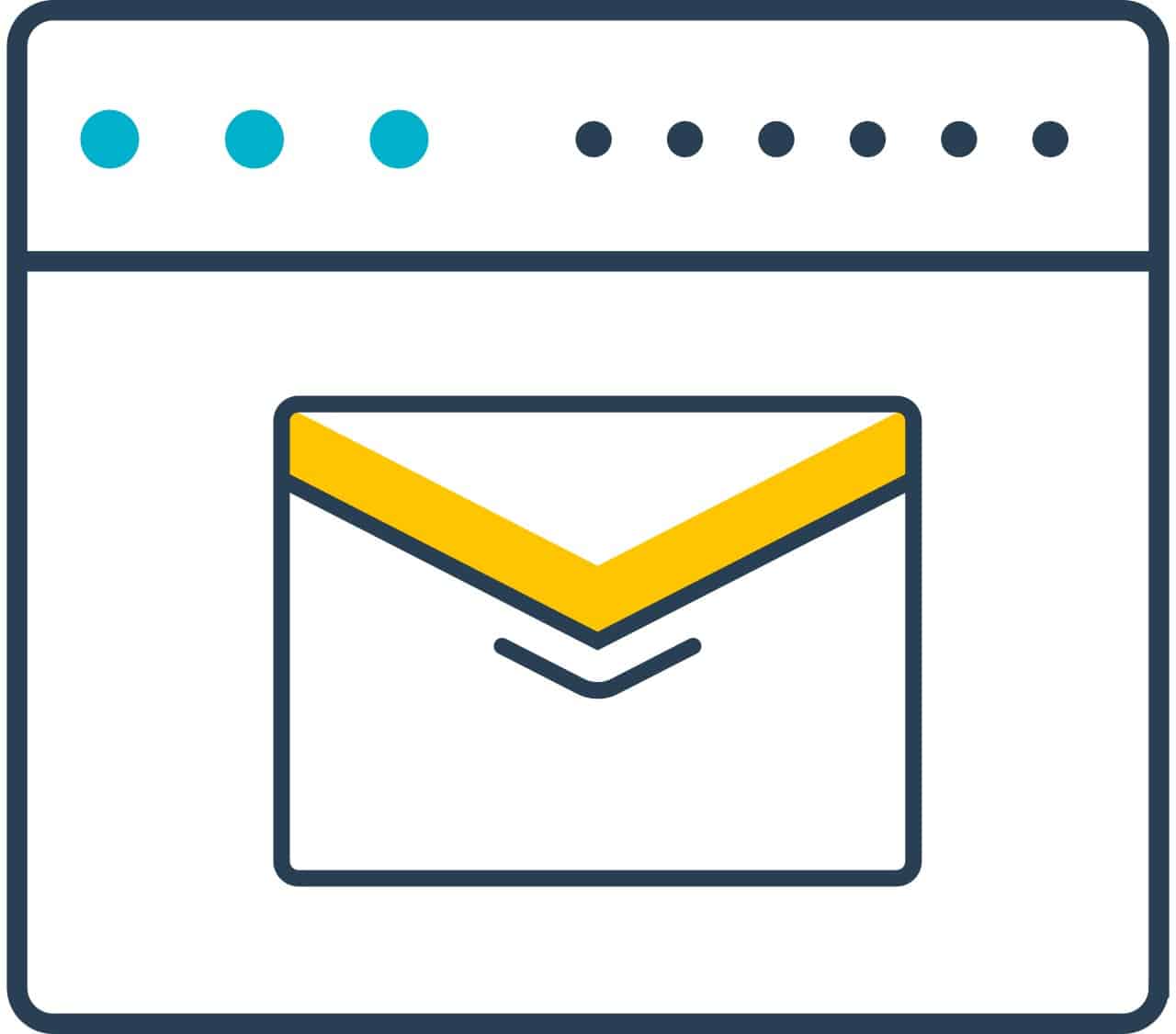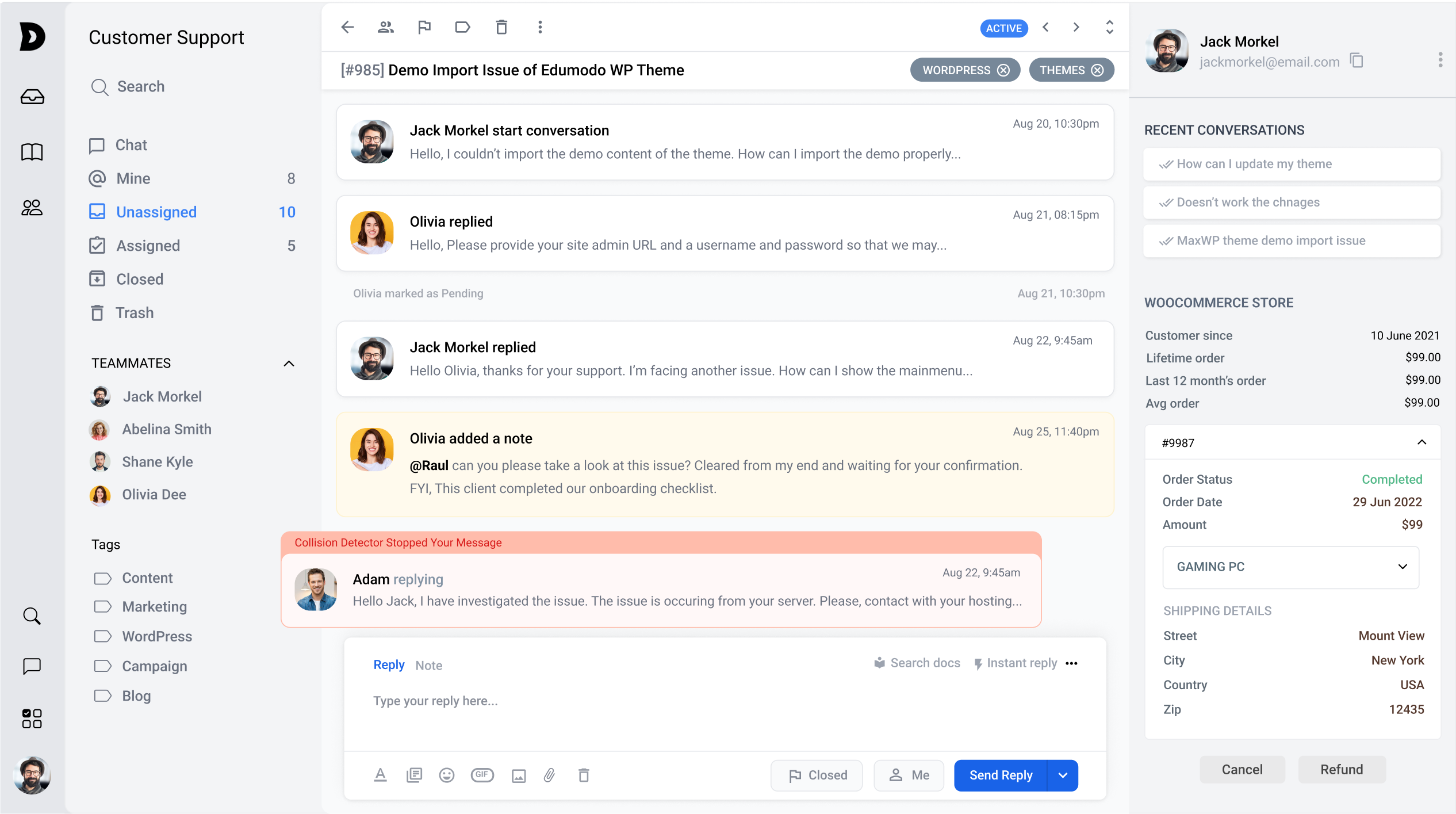You’re a busy entrepreneur running a successful eCommerce store. Finding the finest Email Customizer plugins to optimize your WooCommerce store can be time-consuming. We did the work for you!
The WooCommerce Email Customizer plugin lets you customize your transactional emails with an intuitive template builder.
Here, we selected the best apps based on the app ratings, number of reviews, app’s top features, and other objective criteria. We hope this information will help you search for an app that suits your needs.