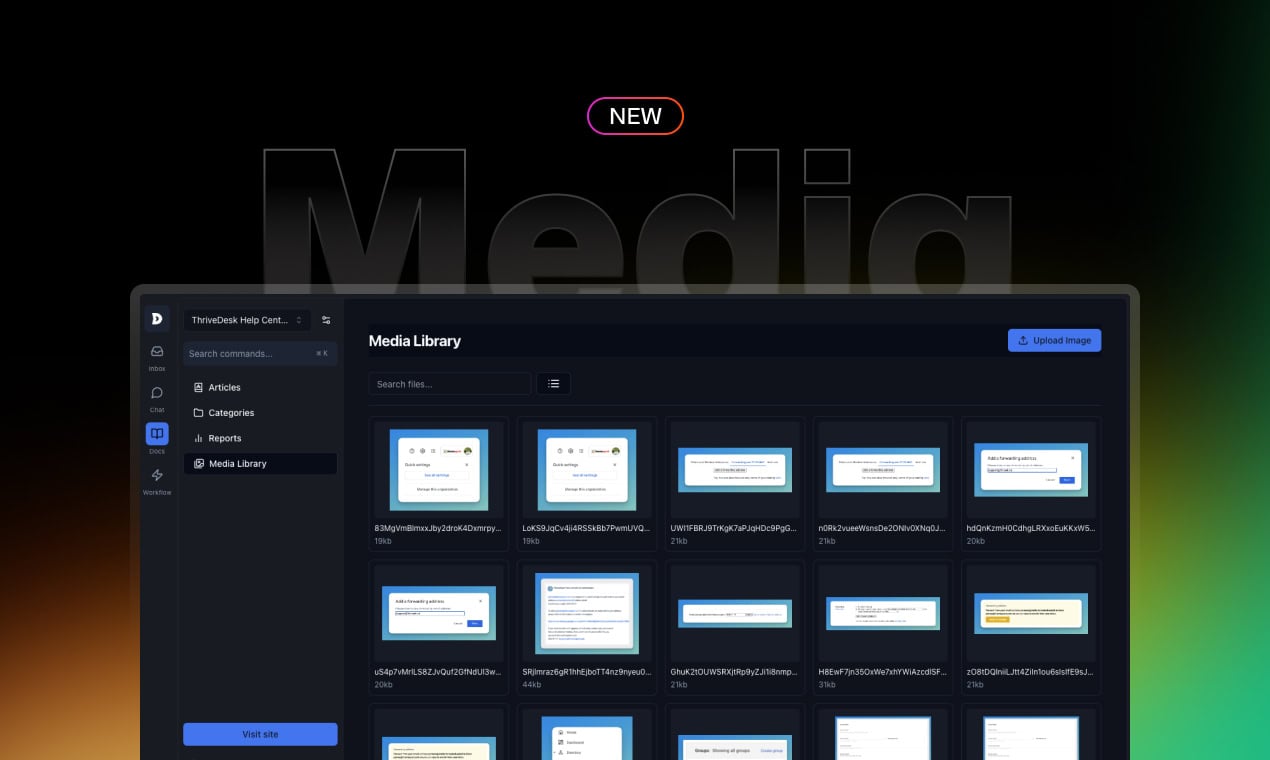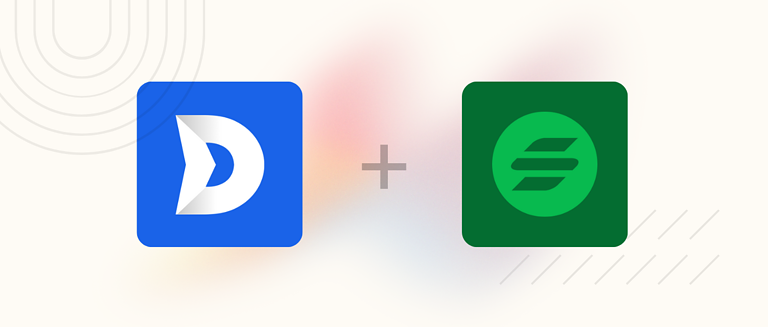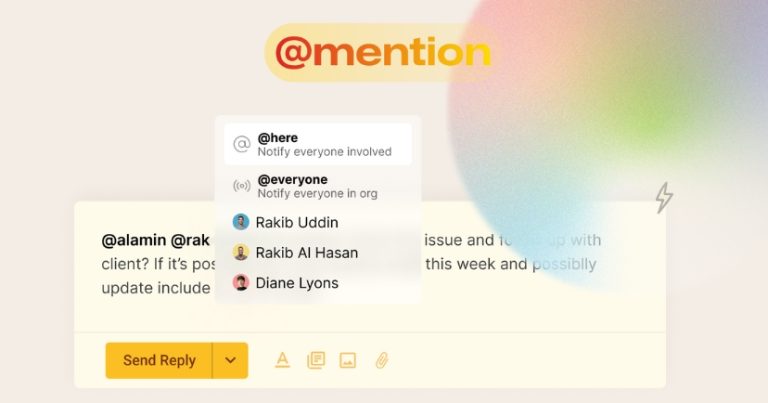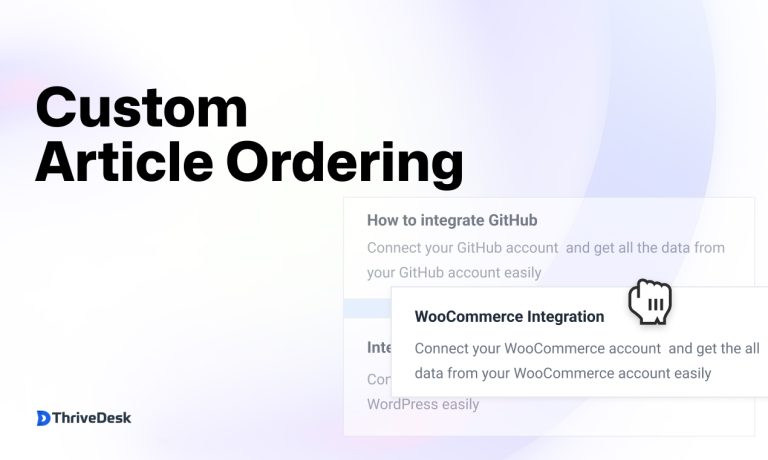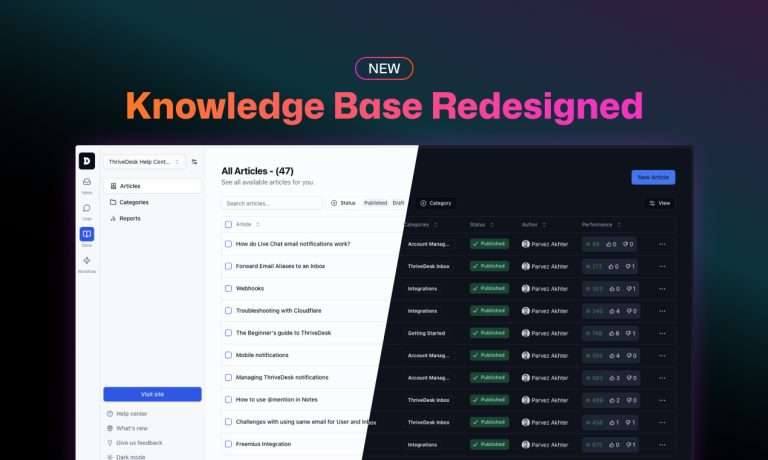Desde el lanzamiento de nuestra Base de conocimientos, hemos permitido a los usuarios cargar imágenes y videos, pero administrarlos ha sido un desafío, hasta ahora.
Estamos emocionados de presentar la nueva biblioteca multimedia como parte de nuestra Día 3 de lanzamiento, proporcionando un lugar central para administrar y cargar todos sus medios.
Por qué es importante
Anteriormente, nuestro editor permitía cargar imágenes y videos, pero no tenía una forma de administrarlos de manera efectiva. Eliminar contenido multimedia del editor no lo eliminaba de nuestros servidores, lo que generaba una acumulación de archivos no deseados.
La nueva biblioteca multimedia resuelve este problema al brindarle un control total sobre todos sus archivos multimedia en un solo lugar. Puede cargar nuevas imágenes y administrar fácilmente las existentes, manteniendo su almacenamiento organizado y eficiente.
Mosaicos y vistas de lista
La biblioteca multimedia ofrece dos opciones de visualización: mosaicos y lista.
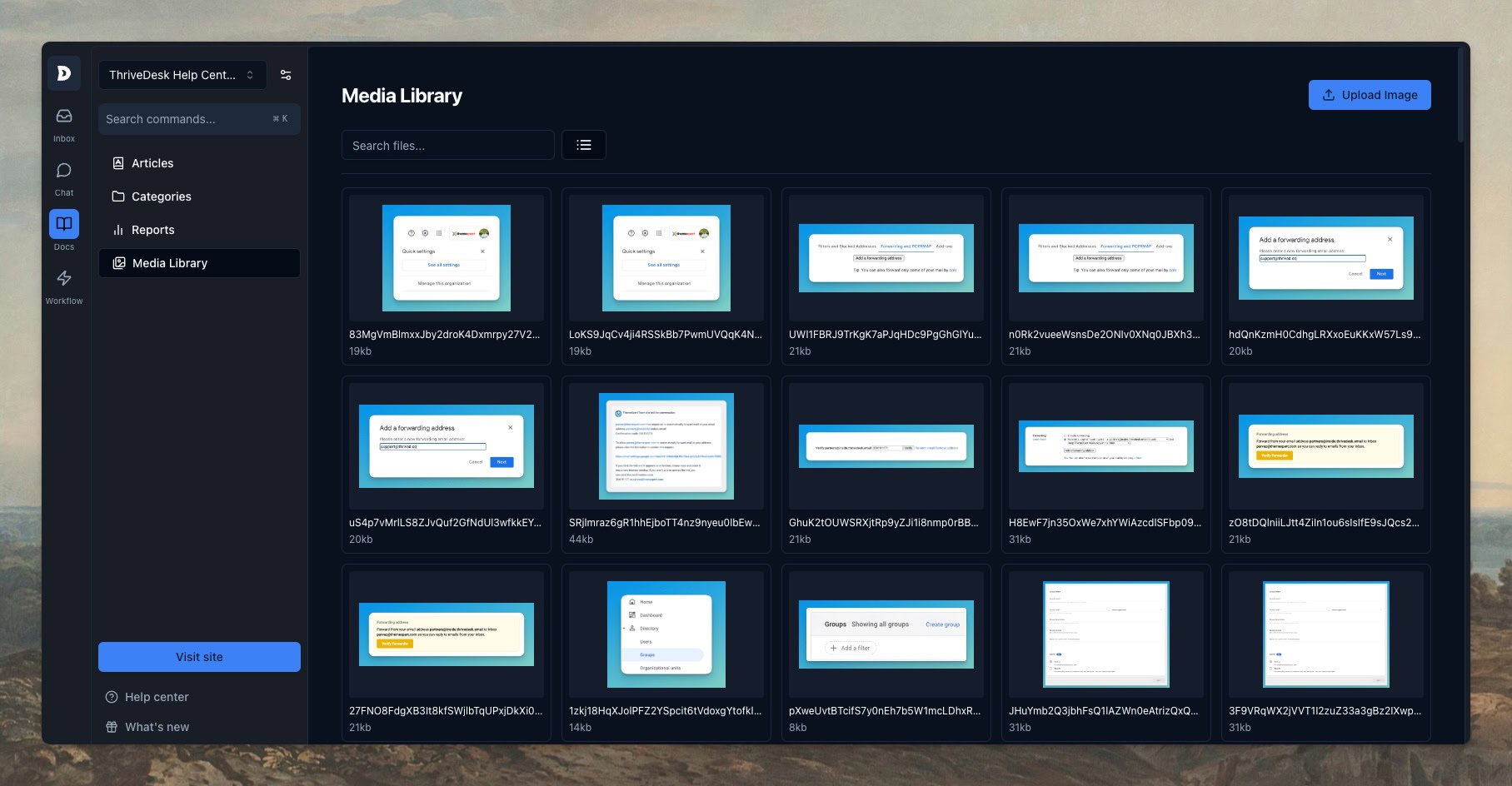
Tiles es una vista de cuadrícula que proporciona una vista previa de la imagen más grande, lo que facilita la localización de los medios que necesita.
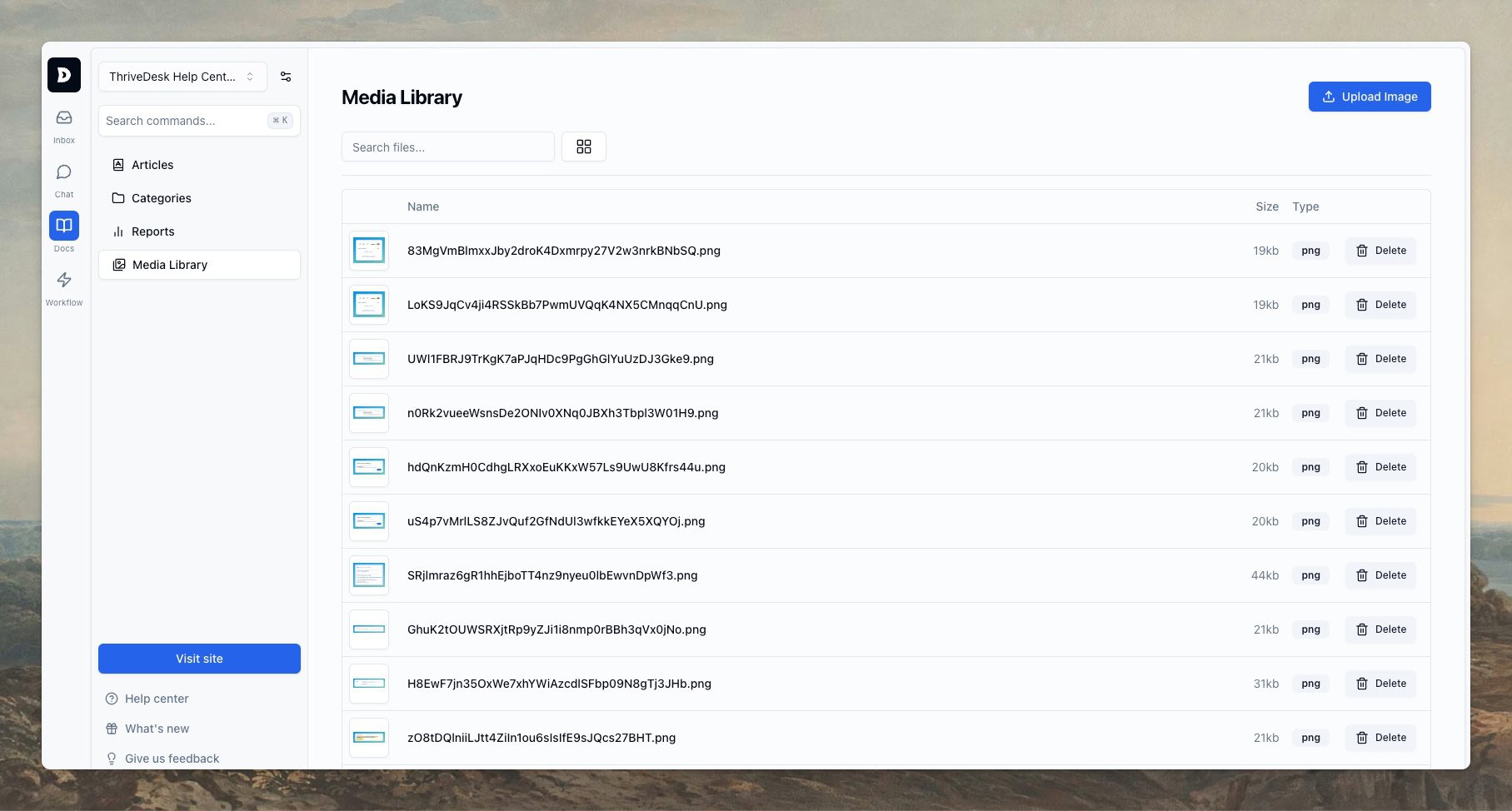
La vista de lista ofrece información más detallada, ayudándole a encontrar y administrar rápidamente sus archivos.
Vista previa de la imagen
Haga clic en cualquier imagen para ver una vista previa más grande en un modal, lo que hace más fácil decidir qué medio usar o eliminar.
Subir y eliminar
Puedes eliminar imágenes individuales con facilidad, aunque la eliminación masiva aún no está disponible.
Para cargar nuevas imágenes, simplemente haga clic en el botón Cargar imagen y arrastre los archivos al área designada. Una vez cargadas, se puede acceder fácilmente a estas imágenes a través del botón Administrador de medios del editor de artículos.
Otros lanzamientos
- Base de conocimientos 2.0 – Una nueva forma de escribir documentación.
- Personalizador 2.0 – Adapte su centro de ayuda a la perfección
- Buscar en – La búsqueda en la base de conocimientos se ha vuelto superpoderosa
- Centro de mando – Tu nuevo superpoder
Empezando
Nuestras funciones de biblioteca multimedia ya están disponibles para todos los usuarios de ThriveDesk. Si eres nuevo en ThriveDesk, no hay mejor momento para sumergirte en ellas y mejorar tu servicio de atención al cliente. Empieza aquí y vea cómo ThriveDesk puede ayudar a que su negocio prospere.
Para mantenerse al día con el resto de la Semana de Lanzamiento, asegúrese de seguirnos en X o únete Nuestra comunidad.